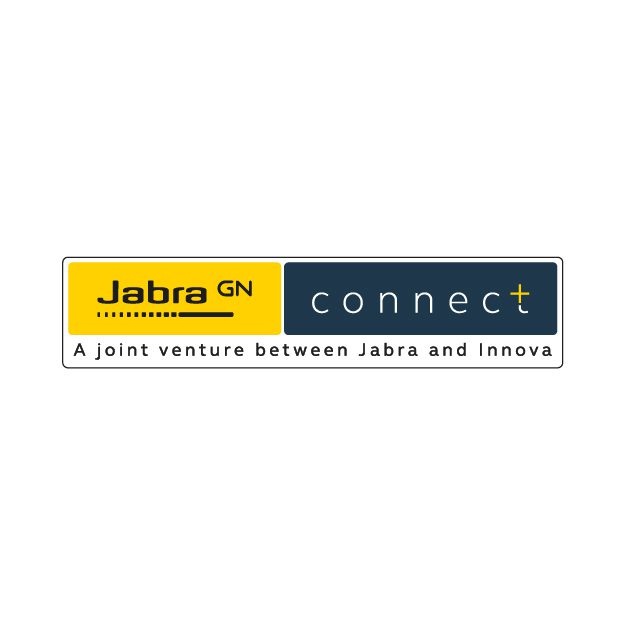© 2022 Headsets India. All Rights Reserved.
Jabra Biz 2400 II
A corded professional headset that delivers outstanding sound at both ends of the call.
Jabra Biz 2400 II Duo
₹27,496 ₹26,671 Incl. GST
Jabra BIZ 2400 II Duo BIZ 2400-2425,NC with USB cord
Ultra-lightweight corded professional headset with noise cancelling microphone
Out of stock
Delivers in 5-7 working days.
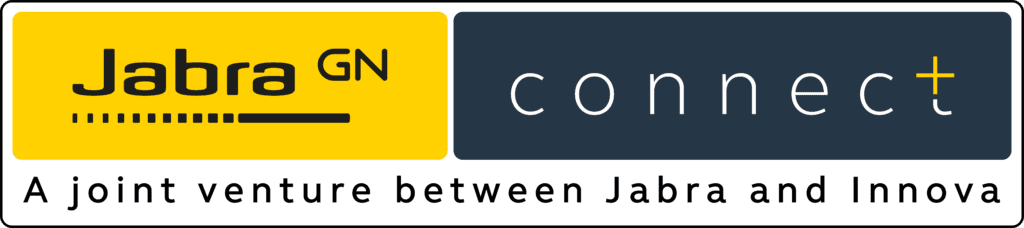
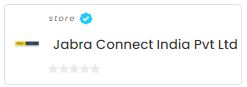
Better sound, Better conversation
The most important factor in a contact centre headset is eliminating background noise from the busy environment and letting the customer hear your voice clearly.
Better build, Better comfort
Jabra Biz 2400 II is built to last in a high-performing contact centre, meaning fewer headset replacements and less downtime for you and your team and lower total cost of ownership.
Product Reviews
Technical specifications
User sound protection (PeakStopTM,
Noise@Work, Acoustic Shock, G616 compliant) Yes
Breath-resistant microphone Yes
Ear cushions Large leatherette
Connectivity
Number of devices 1/softphone
USB-controller Yes
Name & Address of Importer: Jabra Connect India Pvt Ltd.
D-108, Sector 63, Noida, Uttar Pradesh 201301
Country of Origin: China
Net Quantity: 1 Unit
Customer Care Contact (Email and/or Phone): 1800 103 8088 and helpdesk@jabraconnect.com
Jabra Biz 2400 II
The Jabra Biz 2400 II is an ultra-lightweight corded professional headset for those who want outstanding sound and comfort in an extra-durable design.

Related Products
Related Products
Jabra Evolve 65e MS
Jabra Biz 1500 Duo USB
Jabra Evolve2 65 USB-C UC Stereo Black
Frequently asked questions
Reviews
Lorem ipsum dolor sit amet, consectetur adipiscing elit. Ut elit tellus, luctus nec ullamcorper mattis, pulvinar dapibus leo.
Lorem ipsum dolor sit amet, consectetur adipiscing elit. Ut elit tellus, luctus nec ullamcorper mattis, pulvinar dapibus leo.
Lorem ipsum dolor sit amet, consectetur adipiscing elit. Ut elit tellus, luctus nec ullamcorper mattis, pulvinar dapibus leo.